How to Import Files to Mac with GoPro?
Quickly copy the videos from a GoPro to the Mac device
The majority of the people think that connecting a GoPro to the Mac device for editing, sharing as well as saving is a complex process. However, the process can be straightforward and hassle-free.
Everyone knows GoPro Camera is among the very famous action video cameras.
Go through this blog carefully to know the different methods of transferring the items from the camera to the desktop.
Use of SD card
Follow the below-mentioned points carefully.
1. Firstly, open the rear door on your GoPro.
2. Then, take out the SD card.
3. Next, put the SD card inside the slot on the reader.
4. After that, connect the memory card reader to the Mac device.
5. Then, launch the Finder application.
6. Next, tap on ‘Untitled’. Note that if the SD card does have any other name than Untitled, press it.
7. After that, double-click on the folder having the name as DCIM.
8. Now, double-click on the folder by the name of 101GOPRO.
9. Next, do a right-click on any of the files that you want to copy.
10. After that, do a two-finger click on that one f the chosen files.
11. Then, press on Copy X Items.
12. Next, go to the Finder application and search the place that you wish to copy the items to.
13. After that, do a two-finger tap.
14. Then, choose Paste X Items.
15. Your files have been copied now.
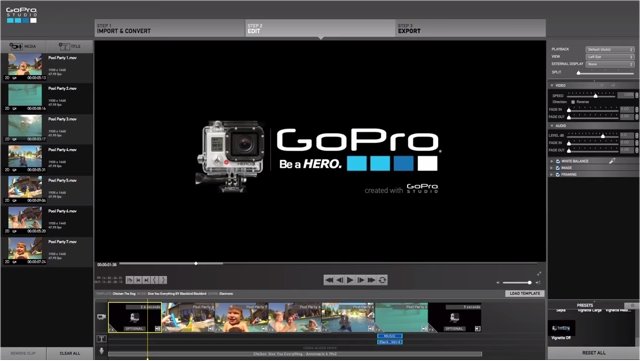
Image Capture
Have a look at the given below points properly.
1. Firstly, connect the USB C cable with GoPro’s USB C port.
2. Next, connect the cable into any single of the Mac’s USB C ports.
3. After that, enable the GoPro by switching it on.
4. Then, press the Launchpad application on the dock, write the item in the Search area.
5. Next, tap on Image Capture.
6. After that, press on the name of the GoPro. It will be located on the left-hand side navigation window.
7. Then, choose the folder to house the imported.
8. Next, tap on Import All.
9. After that, let the import wrap up.
10. Now, close Image Capture.
11. Lastly, unplug the GoPro from the Mac device.
GoPro Quick
See the steps that have been mentioned below.
1. Firstly, you need to plug the GoPro came into the Mac device.
2. Then, switch on the camera.
3. After that, tap the Launchpad on the Dock.
4. Next, enter quick.
5. Then, tap on the GoPro Quick launcher.
6. After that, sign-in with the GoPro account credentials.
7. Next, press on Import Files.
8. Lastly, let the import task finish up.
The majority of the people think that connecting a GoPro to the Mac device for editing, sharing as well as saving is a complex process. However, the process can be straightforward and hassle-free.
Everyone knows GoPro Camera is among the very famous action video cameras.
Go through this blog carefully to know the different methods of transferring the items from the camera to the desktop.
Use of SD card
Follow the below-mentioned points carefully.
1. Firstly, open the rear door on your GoPro.
2. Then, take out the SD card.
3. Next, put the SD card inside the slot on the reader.
4. After that, connect the memory card reader to the Mac device.
5. Then, launch the Finder application.
6. Next, tap on ‘Untitled’. Note that if the SD card does have any other name than Untitled, press it.
7. After that, double-click on the folder having the name as DCIM.
8. Now, double-click on the folder by the name of 101GOPRO.
9. Next, do a right-click on any of the files that you want to copy.
10. After that, do a two-finger click on that one f the chosen files.
11. Then, press on Copy X Items.
12. Next, go to the Finder application and search the place that you wish to copy the items to.
13. After that, do a two-finger tap.
14. Then, choose Paste X Items.
15. Your files have been copied now.
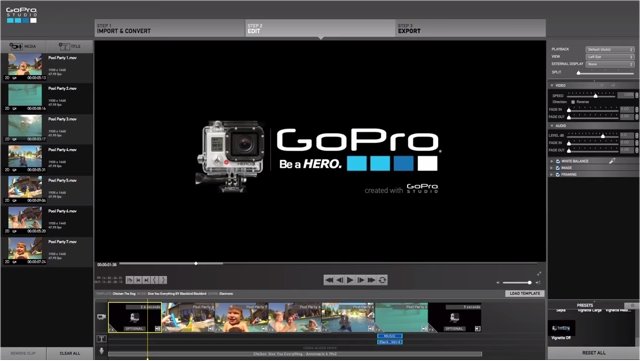
Image Capture
Have a look at the given below points properly.
1. Firstly, connect the USB C cable with GoPro’s USB C port.
2. Next, connect the cable into any single of the Mac’s USB C ports.
3. After that, enable the GoPro by switching it on.
4. Then, press the Launchpad application on the dock, write the item in the Search area.
5. Next, tap on Image Capture.
6. After that, press on the name of the GoPro. It will be located on the left-hand side navigation window.
7. Then, choose the folder to house the imported.
8. Next, tap on Import All.
9. After that, let the import wrap up.
10. Now, close Image Capture.
11. Lastly, unplug the GoPro from the Mac device.
GoPro Quick
See the steps that have been mentioned below.
1. Firstly, you need to plug the GoPro came into the Mac device.
2. Then, switch on the camera.
3. After that, tap the Launchpad on the Dock.
4. Next, enter quick.
5. Then, tap on the GoPro Quick launcher.
6. After that, sign-in with the GoPro account credentials.
7. Next, press on Import Files.
8. Lastly, let the import task finish up.
Daniel Ryan is a self-professed security expert; she has been making the people aware of the security threats. Her passion is to write about Cyber security, cryptography, malware, social engineering, internet, utility software and new media. She writes for Microsoft products at office.com/setup.
Source : https://daniel11ryan.wordpress.com/2019/10/31/how-to-import-files-to-mac-with-gopro/

Comments
Post a Comment